How To Guide for Requesting an Inspection
Inspections are ONLY available to be scheduled once your project/case has reached a certain status; therefore, you won't see these options available until inspections are necessary. Once your project/case is deemed necessary for inspections, you will follow these steps to submit an inspection request.
STEP 1: From your case profile, an 'Inspections' tab will appear after you've received your permit. Please click on the button (shown below).
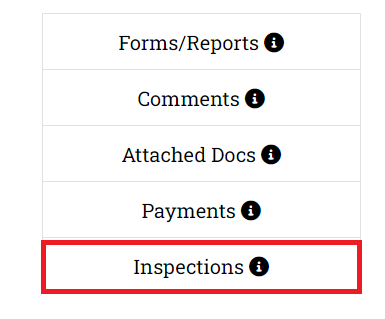
STEP 2: Under the Inspections tab, you will go to manage all your inspections. It will display a list of all inspections related to your case. To schedule an inspection, click the 'Request Inspection' button (shown below).
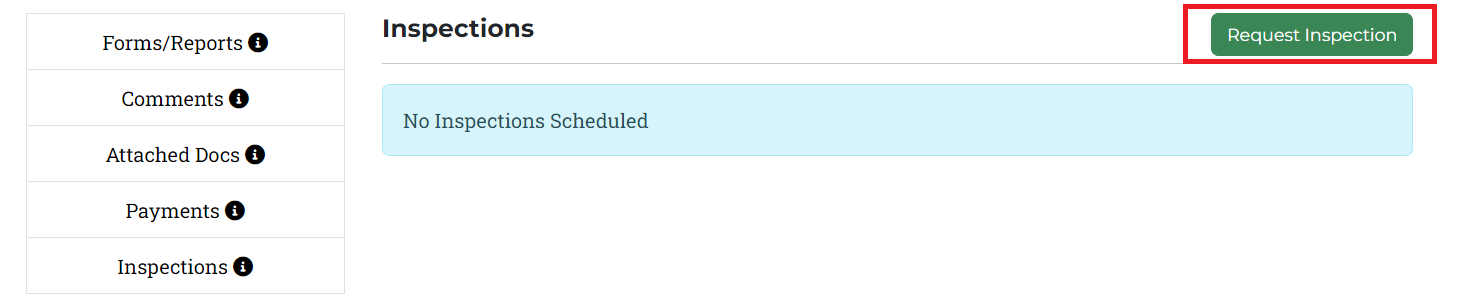
STEP 3: From here, you'll complete the request form by providing your inspection type(s), proposed inspection date, preferred time, and any details you want to share with the Mt. Juliet Staff. After hitting 'save,' it will send your inspection request to our Mt. Juliet Staff team, and they will review your request and provide you with the next steps.
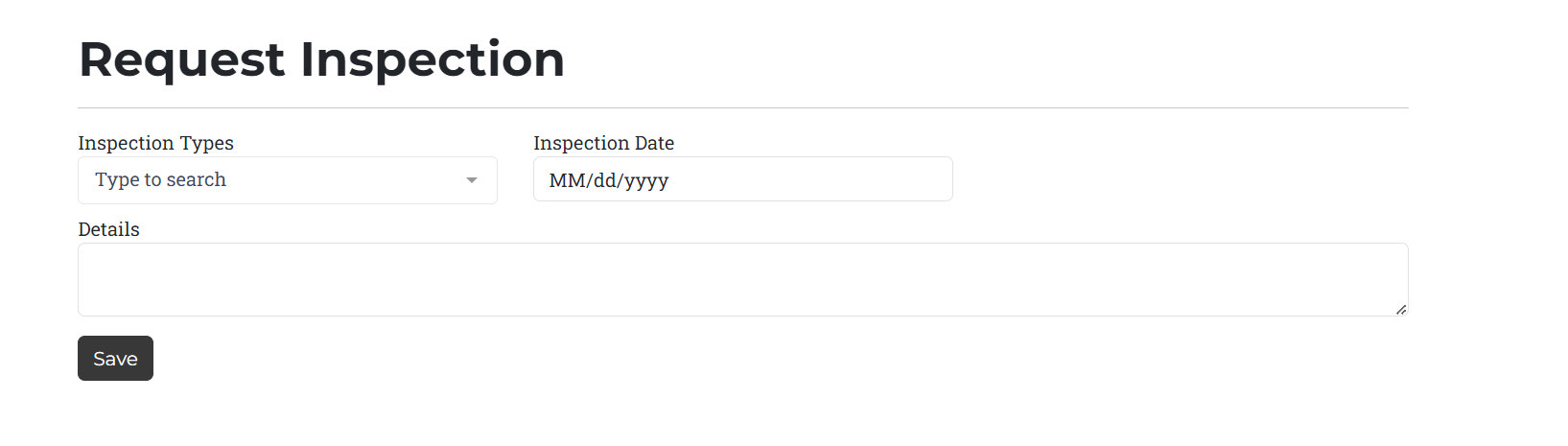
STEP 4: You will receive an email confirmation when your inspection request is confirmed, denied, or modified.